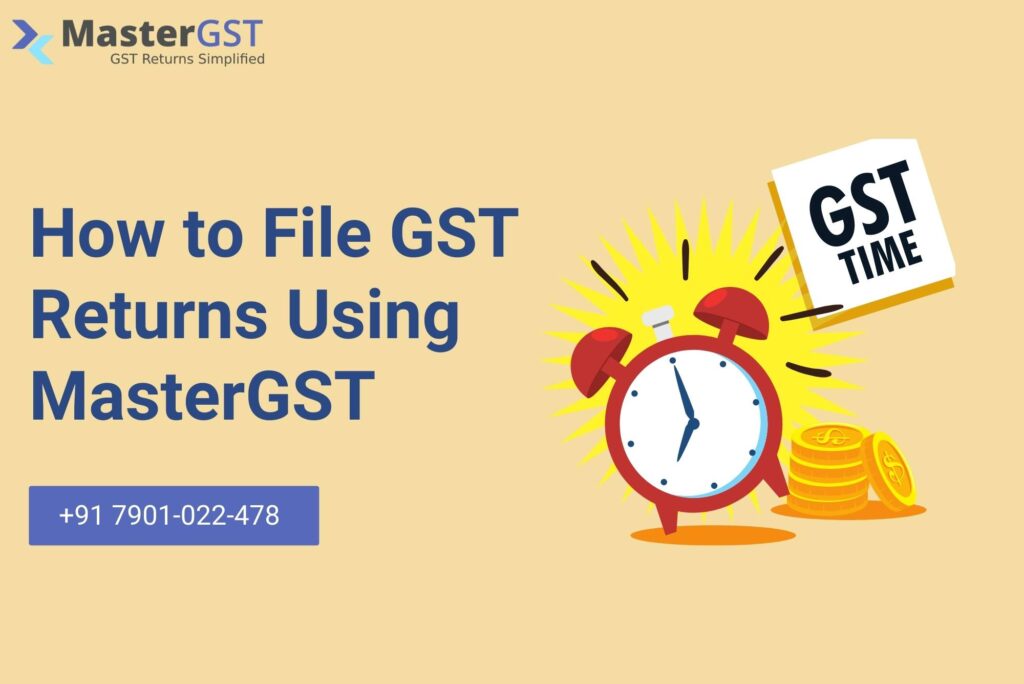Filing GST returns in India using MasterGST is easy. Here is a quick guide how to get registered in MasterGST, Pay Tax and file the returns.
Step 1:
You need to open our website i.e. www.mastergst.com or just click on this link https://www.mastergst.com/ which helps to open MasterGST website. Then click SIGNUP to get registered in MasterGST.
Step 2:
After you clicked on SIGNUP then this page gets displayed. If you want to sign up as a CA’s/CMA/CS/TAX Professional then click on it or else tax professional or business etc. To say it simple which type you want to sign up, you just need to click on that icon which helps you to get registered.
Step 3:
Here I am signing up as a business. Here you need to fill all the details like business name, Email id, password, mobile number, address, any ERP, any branches (if you have branches, then just click on yes if not then no) and after filling all the details click on SUBMIT. Then you will receive a One Time Password (OTP) to the registered mobile number.
Step 4:
Once you have clicked on SUBMIT you will receive a One Time Password (OTP) to the registered mobile number. This is to verify your given mobile number. After typing the OTP, click on VERIFY MY NUMBER.
Step 5:
Once your number is verified then successfully completed page will appear. And then you can click on CONTINUE TO LOGIN to login into your account and you can access your account. This screen shows you are successfully registered to MasterGST.
Step 6:
Once you are registered, you can login using your Email Id and password. After filling your details like Email Id and Password then click on LOGIN. You will be logged into your account and you can access your account.
Step 7:
Once you are logged into your account, then you can add Business or Team depending upon your requirements just by clicking on it. Where you can access your dashboard, reports, connectors and team.
Step 8:
After clicking on your preferred choice which one to add. Then you need to add details of the team or business or clients which you are going to add. Here I am going to add a business, after filling all the details you need to click on ADD.
Step 9:
After adding the business, it shows all the business which you have added and further also you can add the businesses by clicking on ADD BUSINESS. It also shows you the Mismatched Invoices, Stage (currently in, which stage you are in the process of filing the tax). You can click on Work on this.
Step 10:
Once clicking on Work on this, you can easily manage Pay, Tax and file returns and the mismatches invoice, ledger balance. You can access Purchase Register, Returns, Payments and Ledger.
Step 11:
Once you have clicked on Purchase Register, you can add your purchase invoices by clicking on the ADD purchase invoice, Import invoice. You can also download the template; upload your invoice to GSTN directly just by clicking on Download Template, UPLOAD TO GSTN respectively. You can know the mismatched invoices by clicking on MISMATCHED INVOICES.
You can apply filters to sort the invoices. In the returns you can now in which stage of filing the returns currently you are in. By clicking on the payments you can now all the payments made and the Ledger shows you the ledger balance. Dashboard gives you all the details of the stages and the number of invoices. It pretty much acts like a summary. So the MasterGST is simple, easy to understand and handle.