Step:1
Login into MasterGST using the same email and password as you registered.
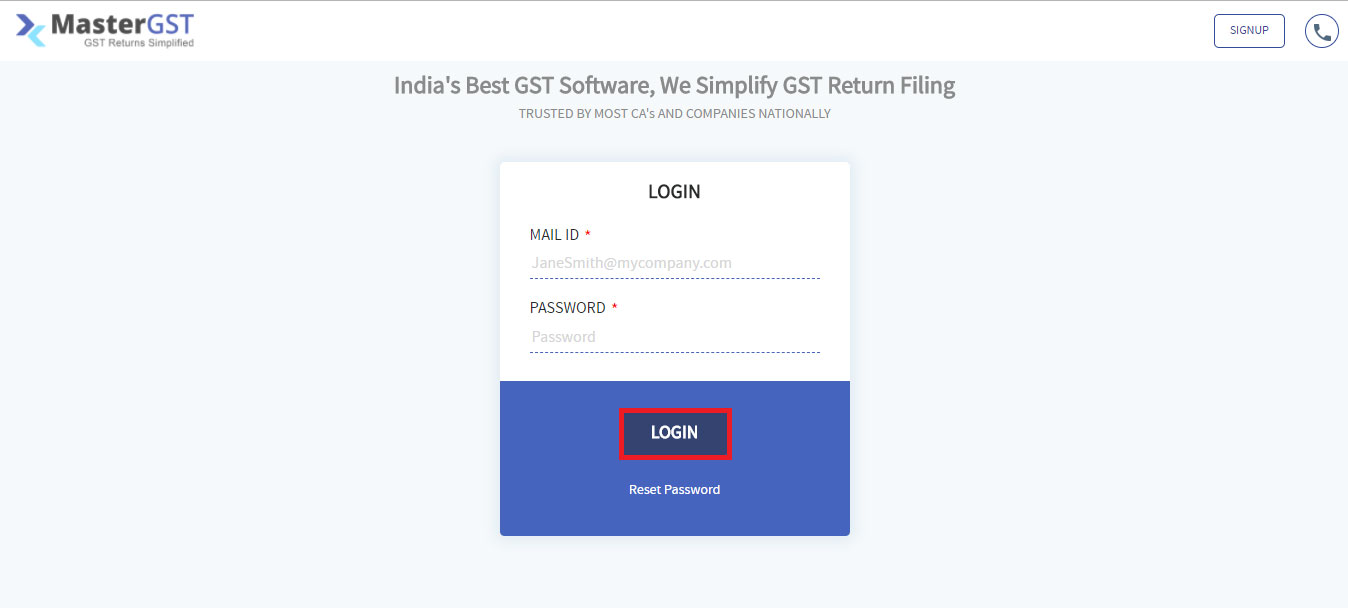
Step:2
Click on clients from the top menu bar.
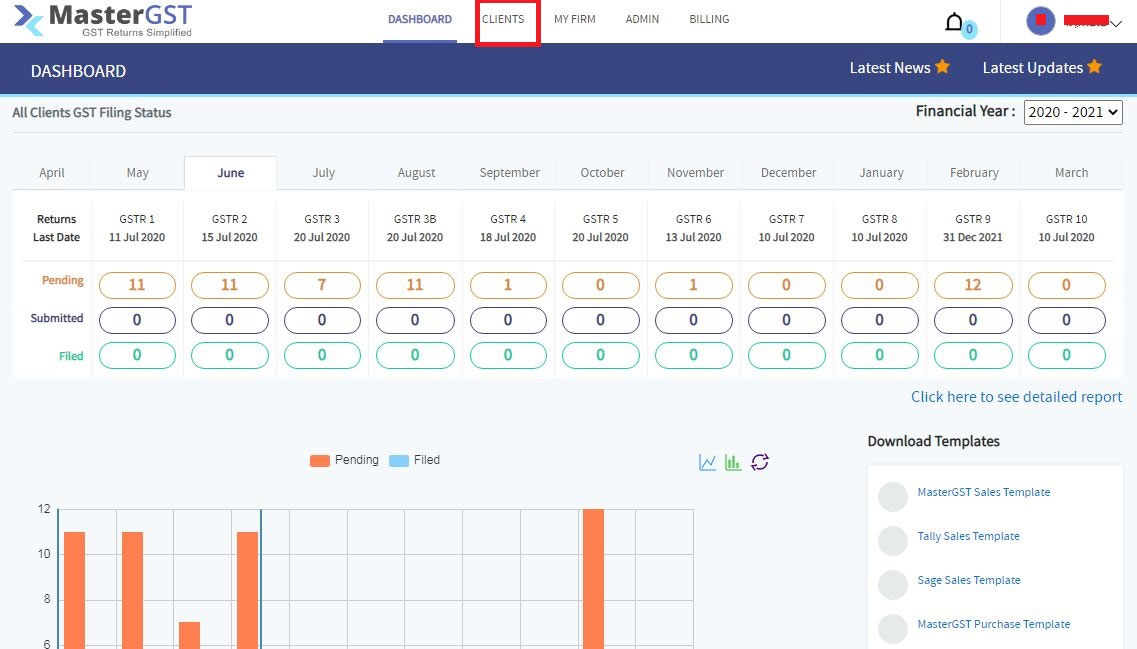
Step:3
Click on the company name to get a page with company details. In the Left side menu, click on Configurations.
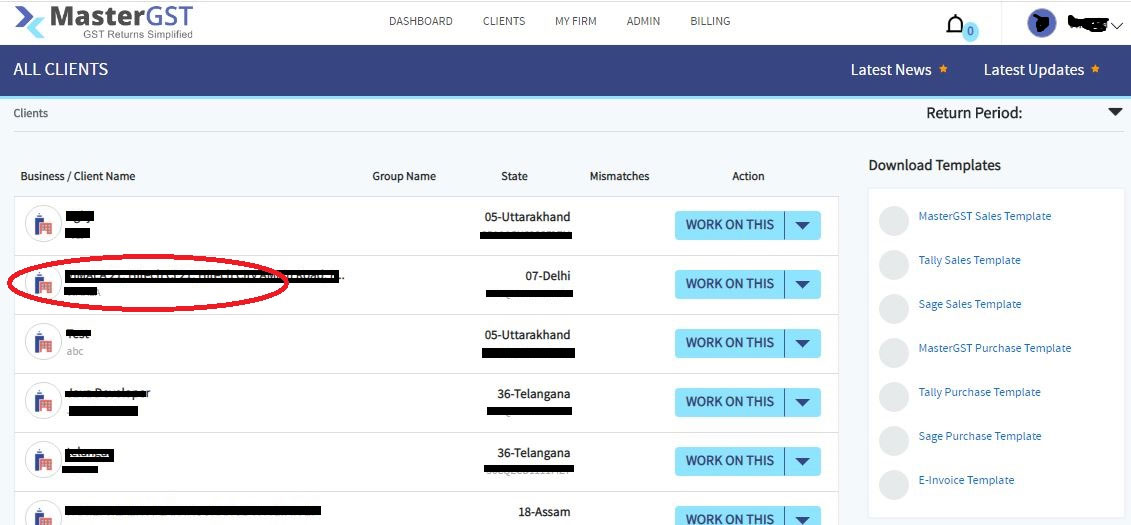
Step:4
You will get a page with all Configurations. If you want to change print Configurations, Click on Print Configurations.
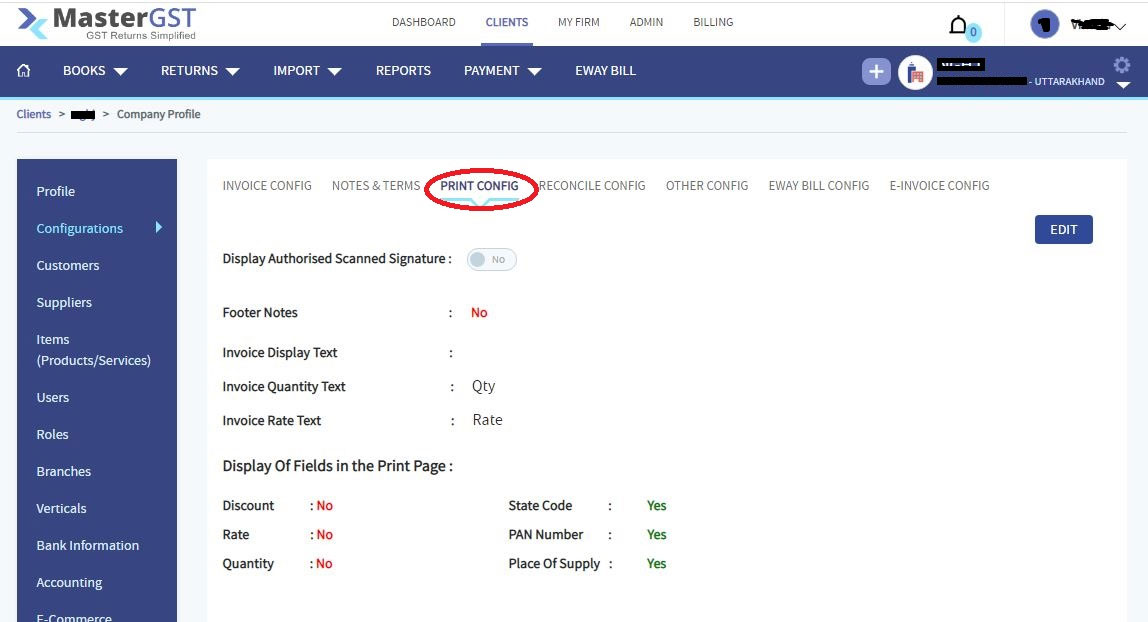
Step:5
In this step, you can add or change the configurations, such as
- Authorized Scanned Signature: Add / remove the Authorized signature in the print invoice
- Print Footer Notes: Add / Remove footer note
- Invoice Display Text: change the invoice name in print
- Invoice Quantity Text: change the Quantity text in print
- Invoice Rate Text: change the Rate text in print
- Display Of Fields on the Print Page like Discount, Rate, Quantity
Step6 :
Click on save to save all the changes.
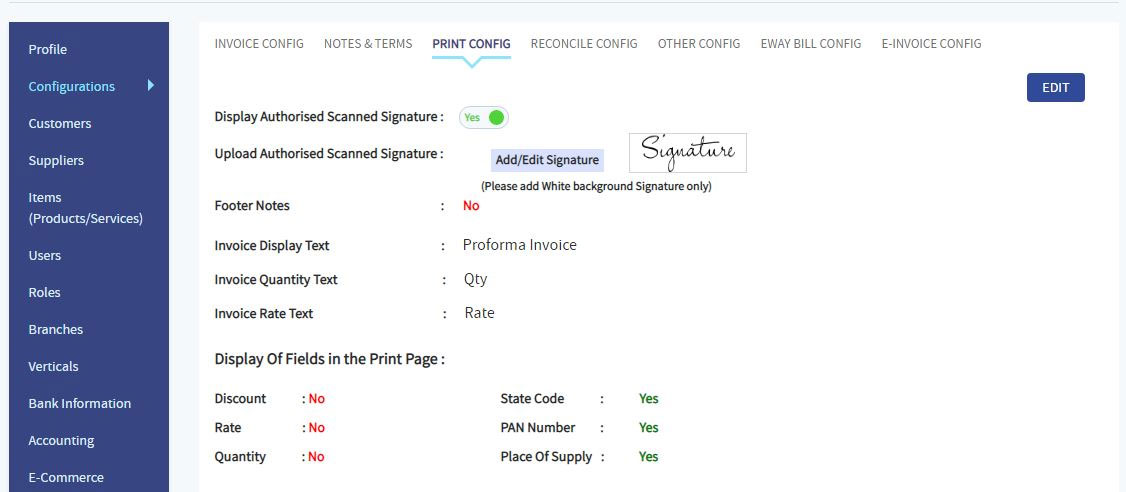
Step7 :
If you check the print, it will be according to all the above configurations.
