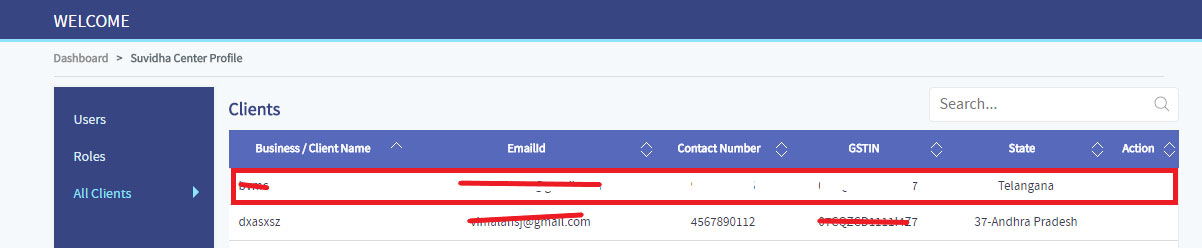Step1 :
Login into MasterGST using same email and password as you registered.
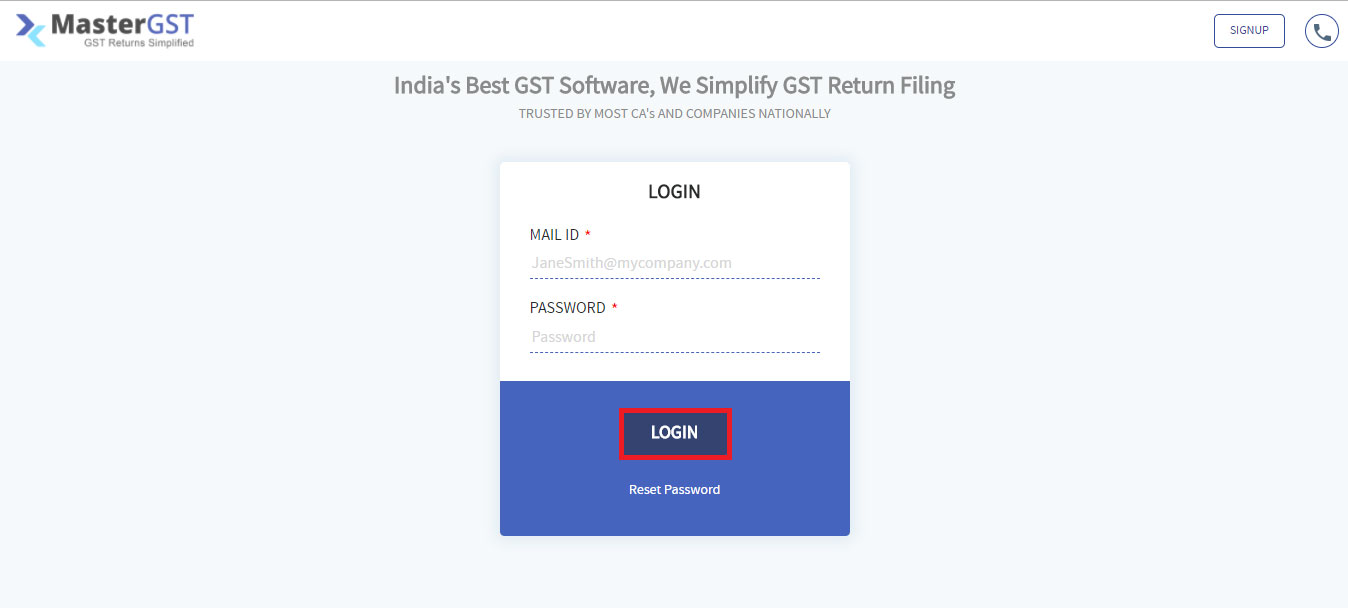
Step2 :
After login you will get a page as shown in below. To add team ,click on the add team button.
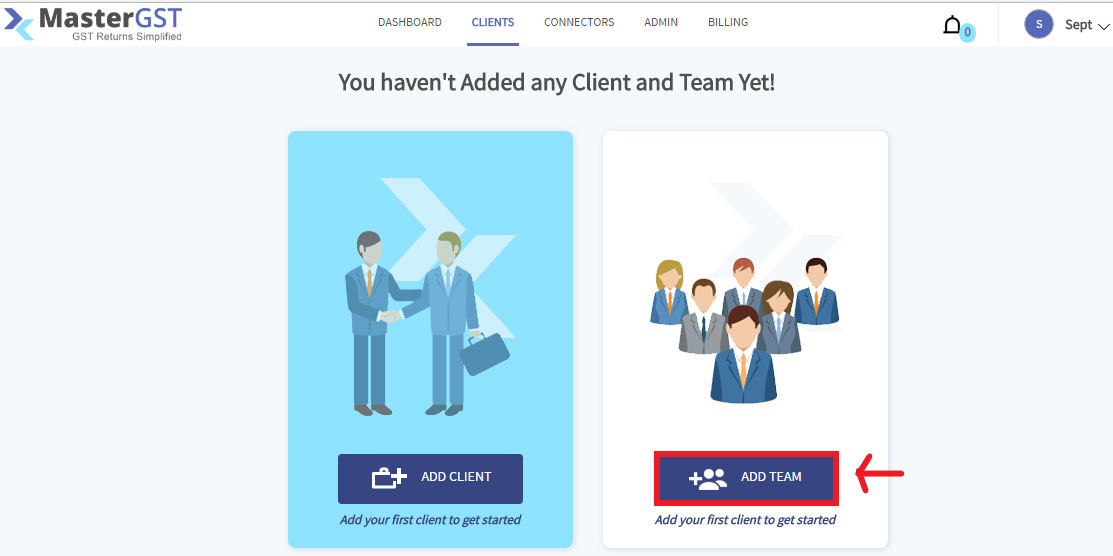
Step3 :
The page will be as shown in the below image. click on add users. You will get a popup window as shown in below image.
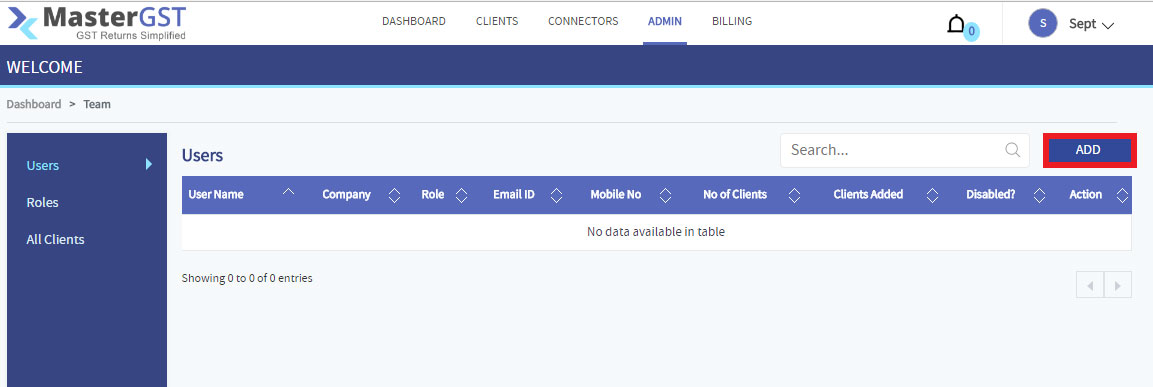
Step4 :
After Filling all the mandatory fields with valid details save button will be enabled. click on the save button.
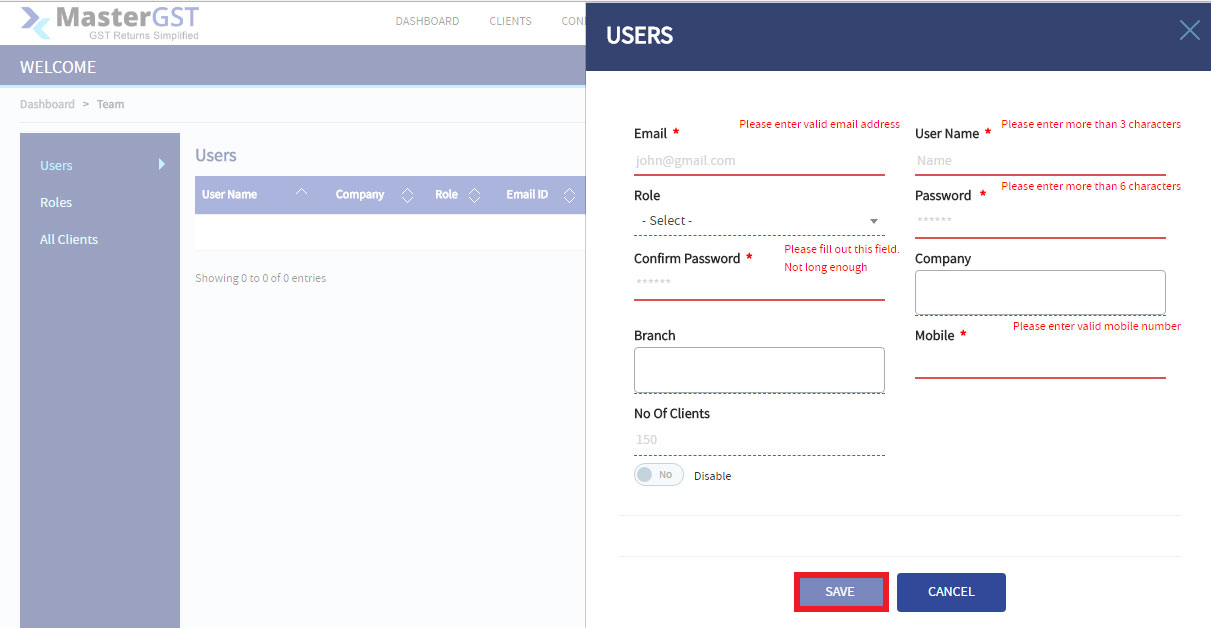
Step5 :
After clicking on save button, you can see your users in the table as shown in below image.

Step6 :
If you want to edit the details of any user, click on the respective edit icon in the action column.

Step7 :
If you want add role to the user click on the roles in the left side menu bar. Click on the add roles button in roles tab. you will get a pop up window. In that give the role name and description of that role. Select the permissions for that role.
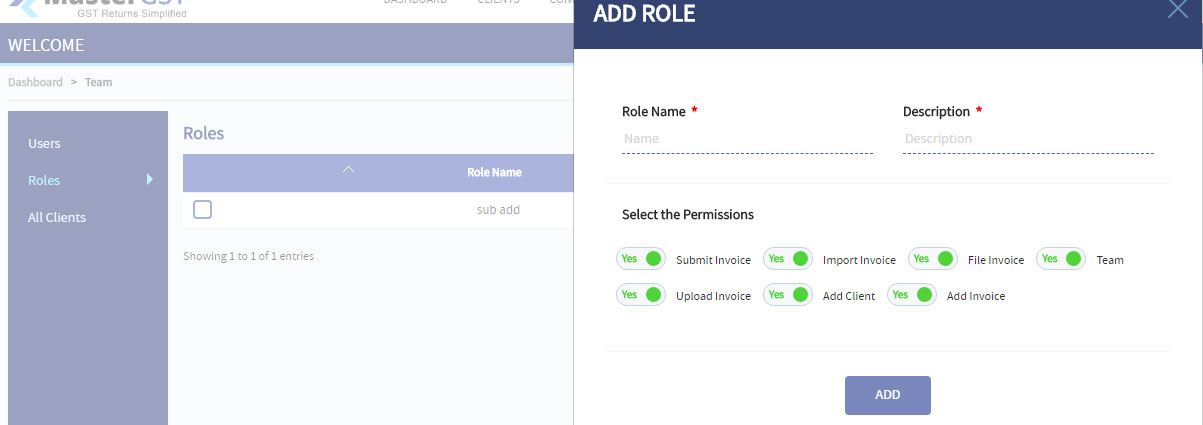
Step8 :
if you give permission name team to any user that user can also form a team. If you want to view all your clients click on the clients in the left side of menu bar. you will get a table with all the clients and their details.